 Technical Resources
Technical Resources Adobe Commerce / Magento Set Up Guide
Adobe Commerce / Magento Set Up GuideAdobe Commerce / Magento Set Up Guide
- Introduction
- High-Level Steps to Integrate Adobe Commerce/Magento Extension
- Prerequisites
- Installing and Integrating Adobe Commerce/Magento Extension
- Configuring Adobe Commerce/Magento Extension App
- Upgrading Adobe Commerce/Magento Extension
- Effective Usage of Adobe Commerce/Magento Extension
- Promotions
- Troubleshooting
Introduction
The Synchrony Adobe Commerce/Magento Extension enables easy integration of the Synchrony Payment product, which allows you to support customer credit applications and purchases online. All authorizations, captures, and refunds are processed through the Adobe Commerce/Magento payment gateway. Our extension allows customers to use Synchrony financing at checkout and complete their order seamlessly. Consumers can apply, be approved and Pay With Synchrony at Checkout in a seamless apply and buy flow.
Consumers with an existing Synchrony Credit Card on the merchant’s program, can choose to Pay with Synchrony, complete an account number lookup process, and use their account. Merchants will use their Adobe Commerce/Magento console to process the payment as part of their normal order flow. Shipping the product will capture the order payment details, and initiate funding for the order. Funding is completed within two business days once order is shipped.
About this document
This document provides the steps to integrate the Synchrony Adobe Commerce/Magento Extension into an enrolled merchant’s eCommerce site. The Synchrony onboarding team will contact the merchant to discuss the steps required to go live on the extension.
Intended audience
This document is intended for the merchant and/or merchant development team to integrate the Synchrony Adobe Commerce/Magento Extension to their application, and to use the applications for consumers to apply for and pay with Synchrony at checkout.
Terms and definitions
- Merchant: Merchant enrolled with Synchrony to provide financing and payment options.
- Merchant ID: A unique 16-digit identification number assigned to a merchant.
- Partner ID: A unique 10 alphanumeric code assigned to the partner.
- PDP: Product Display Page
- Widget: An element of a graphical user interface that displays information or provides a specific way for a user to interact with the operating system (OS) or an application.
- Authorization: The purchase was approved by Synchrony, and the merchant can prepare the merchandise for shipping.
- Captured: After the order is placed and approved by Synchrony Financing and when the order is shipped, the order is captured, and this begins the funding process, so the merchant gets paid.
Technical Support
For technical support related to the Adobe Commerce/Magento Extension, send an email to eCommerce@syf.com.
High-Level Steps to Integrate Adobe Commerce/Magento Extension
The high-level steps to install and configure the Synchrony Unifi Extension app to Adobe Commerce/Magento site is as shown.
Prerequisites
Before installing and configuring the Adobe Commerce/Magento Extension app to your Adobe Commerce/Magento site, make sure the following prerequisites are met:
- For new installations or to upgrade from a previous version of the Adobe Commerce/Magento Extension, contact Synchrony at eCommerce@syf.com and request the required credentials.
- You are familiar with Linux command line and have experience with web hosting.
- Experience in Linux, Apache, MySQL, PHP, and Stack development
- You have:
- An active Adobe Commerce/Magento store with administrative access.
- Adobe Commerce/Magento marketplace account.
- Access to the Adobe Commerce/Magento Extension available at https://commercemarketplace.adobe.com/synchrony-digital-buy-magento2-module.html. The official Adobe Commerce/Magento Extension release is distributed through Adobe Commerce/Magento Marketplace.
- Access keys to connect your Adobe Commerce/Magento store to the marketplace.
- Composer.json file with your Adobe Commerce/Magento marketplace access keys.
- Composer is installed on the Linux system. To check this, type the following at the command prompt:
composer -d. If it's installed, the composer version is displayed. If it isn't installed, then it will display an error message indicating it doesn't exist. For information to install the composer, see https://devdocs.magento.com/guides/v2.3/install-gde/composer.html.
Installing and Integrating Adobe Commerce/Magento Extension
To install the Adobe Commerce/Magento Extension using the composer and integrate it into Adobe Commerce/Magento site:
- Using Putty, connect to your Adobe Commerce/Magento server via SSH and navigate to your Adobe Commerce/Magento root directory.
- Install the Adobe Commerce/Magento Extension with composer using the following command:
composer require synchrony/digital-buy-magento2-module:x.x.x. Replace x.x.x with the version you want to use. Example:composer require synchrony/digital-buy-magento2-module:3.0.6Note: Once you install the 3.3 extension, you can't downgrade to an earlier version.
This command connects to the Adobe Commerce/Magento marketplace and the internal repository, and then downloads and installs the extension. It also applies any patches if available.
You can check if the extension is installed using the following command:
composer show synchrony/digital-buy-magento2-module:x.x.xThe name of the package, location of the files, dependencies, and the PHP version compatible with the extension are displayed. Any package that the composer installs is installed in the vendor folder.
- Enable the Adobe Commerce/Magento Extension:
bin/magento module:enable Synchrony_DigitalBuy - Run the following Adobe Commerce/Magento commands:
- Upgrade Adobe Commerce/Magento:
bin/magento setup:upgrade - Compile dependency injection files:
bin/magento setup:di:compile - Deploy static content:
bin/magento setup:static-content:deployAdobe Commerce/Magento is performance dependent on the cache.
- Clean the cache:
bin/magento cache:clean - Flush the cache:
bin/magento cache:flush
- Upgrade Adobe Commerce/Magento:
- Verify that the Synchrony payment method is available in the Adobe Commerce/Magento site:
- Log into the Adobe Commerce/Magento admin panel.
- Click Synchrony on the left panel and then click Payment Options. The Configuration page is displayed.
- Scroll down to the Other Payment Methods section. Synchrony Unifi is displayed as a payment method.
Configuring Adobe Commerce/Magento Extension App
To configure the Adobe Commerce/Magento Extension:
- Log into your Adobe Commerce/Magento Admin Console.
- Click Synchrony on the left panel and then click Payment Options. The Configuration page is displayed.
- In the Other Payment Methods section, click Configure for Synchrony Unifi.
The latest version of Adobe Commerce/Magento Extension is displayed indicating a new version is available. If you don't have the latest version, click How to Update for further information. This is connected to the Adobe Commerce/Magento marketplace.
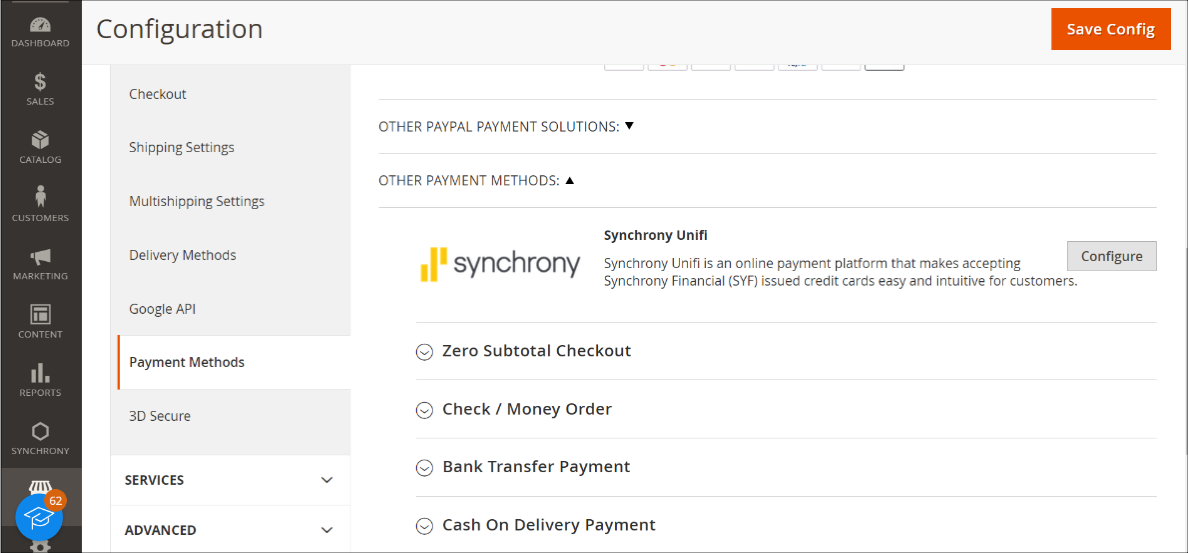
-
In the API Credentials section, provide the activation key or credentials for your Synchrony account to allow it to authenticate with the Synchrony APIs based on merchant enrollment. Both production and sandbox credentials can be configured independently.
You can specify the following for Production and/or Sandbox. By default, it uses Sandbox, that is, the Use Sandbox is set to Yes. This allows you to test the payment method in development environments.
- Do you have activation key (Yes/No): By default, it is set to Yes.
- Activation Key: Enter activation key
- Online shop domain: Enter domain
- Add Row: If you have multiple domains, click on Add Row button and enter other domain
- Proxy Enable (Yes/No): By default, it is set to No.
- Click on Save Config to save the details.
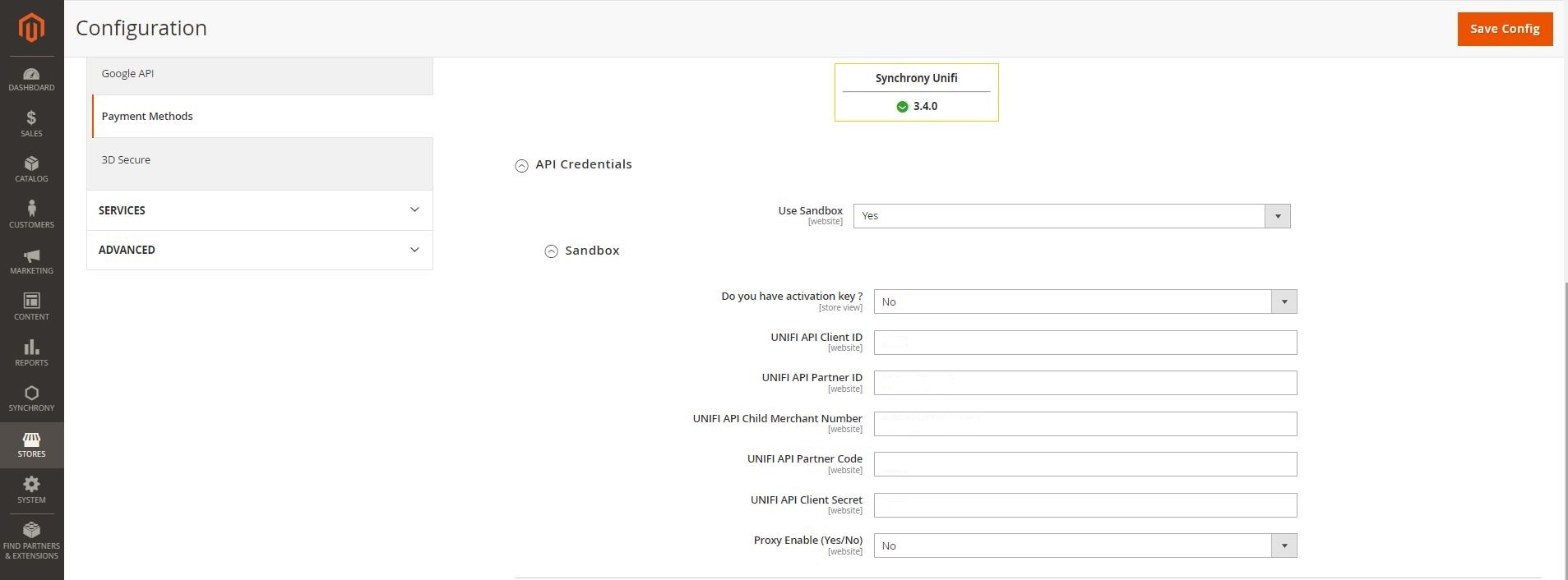
- Do you have activation key (Yes/No): By default, it is set to Yes. Select No, if you haven’t received activation key email.
- Unifi API Partner ID: Enter the partner ID.
- Unifi API Client ID: Unique identifier of the application.
- Unifi API Client Secret: Password used for authentication.
- Proxy Enable (Yes/No): By default, it is set to No.
- Click on Save Config to save the details.
Note: Unifi API Partner ID is the same for Production and Sandbox. However, internally the URLs are different. The Partner ID, Client ID, and Client Secret are provided by your Synchrony account representative.
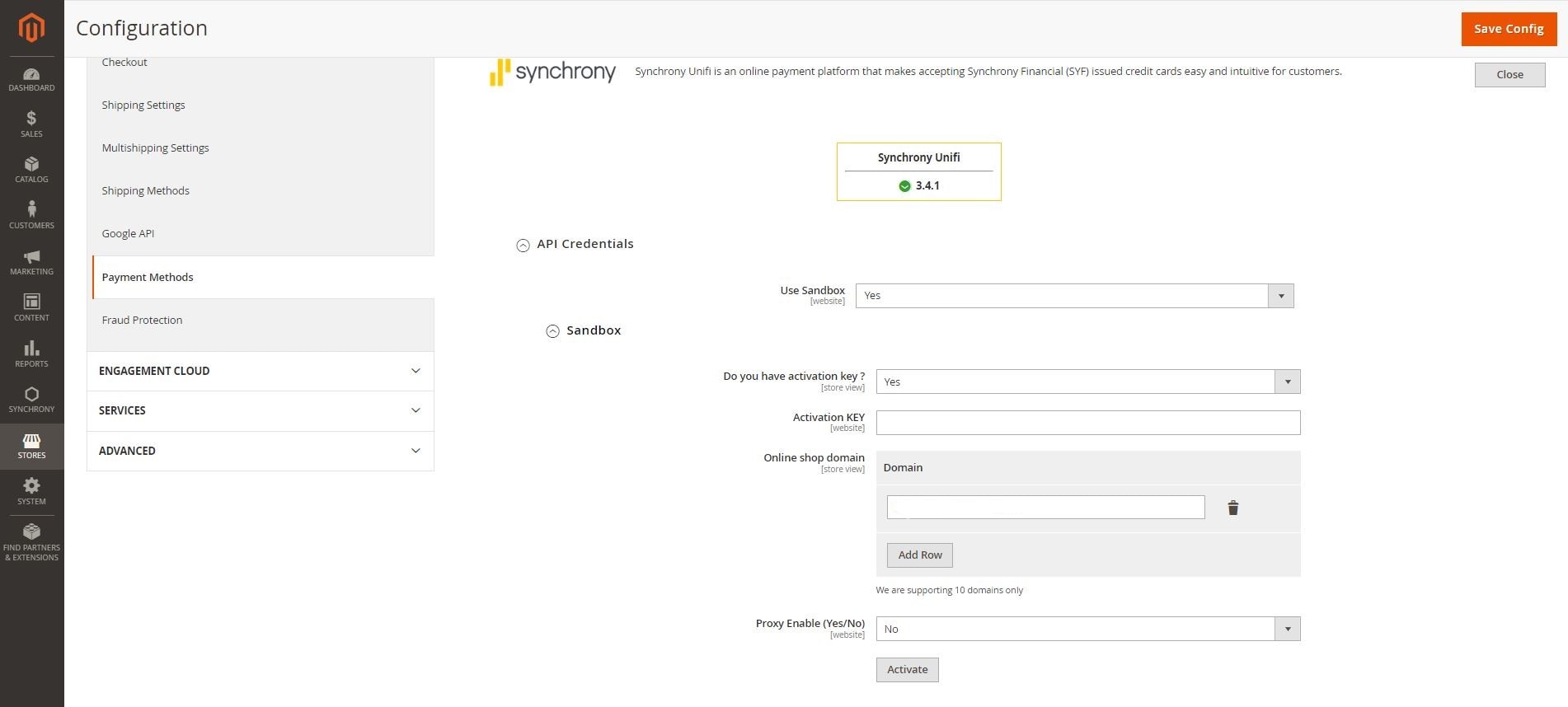
- In the Synchrony Unifi Payment section:
- Enable Synchrony Unifi Payment: Set it to Yes to enable the payment method.
- Title: Name for the payment method. By default, it is Credit Card (Synchrony). You can change it if you want to. This will be displayed in the payment method section during checkout.
- Payment Action: Select one of the following:
- Authorize Only: Allows authorization only. It will not capture the payment at the time of the order. Instead, payment must be manually captured in the form of an invoice.
- Authorize and Capture: Allows authorization and settlement in the same transaction. It will capture the funds immediately at the time of the order.
- Sort Order: The location in which the Synchrony payment method will be seen next to other payment methods when the customer is on the Payment Method screen in checkout. Merchant can have multiple payment methods configured. The lowest value will be prioritized and displayed first.
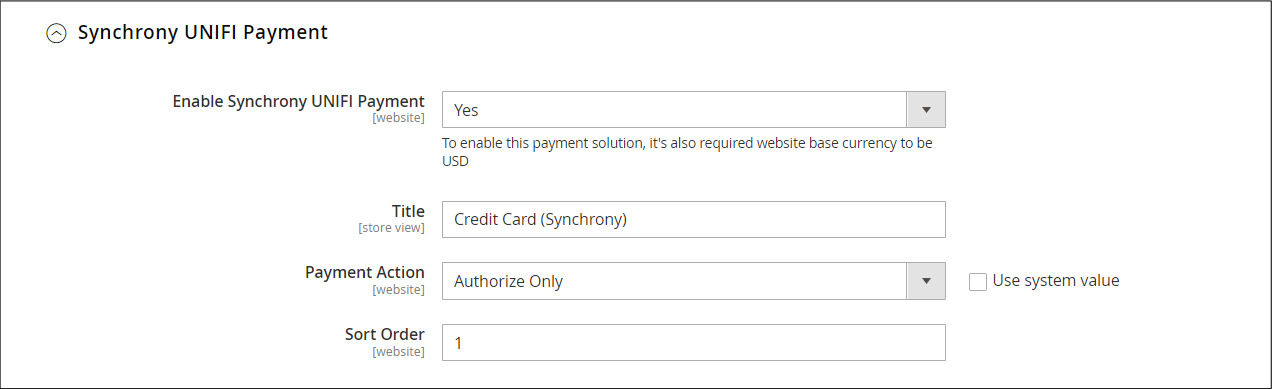
- In the Common Payment Settings section, select both the Use system value check boxes and don’t change any value.
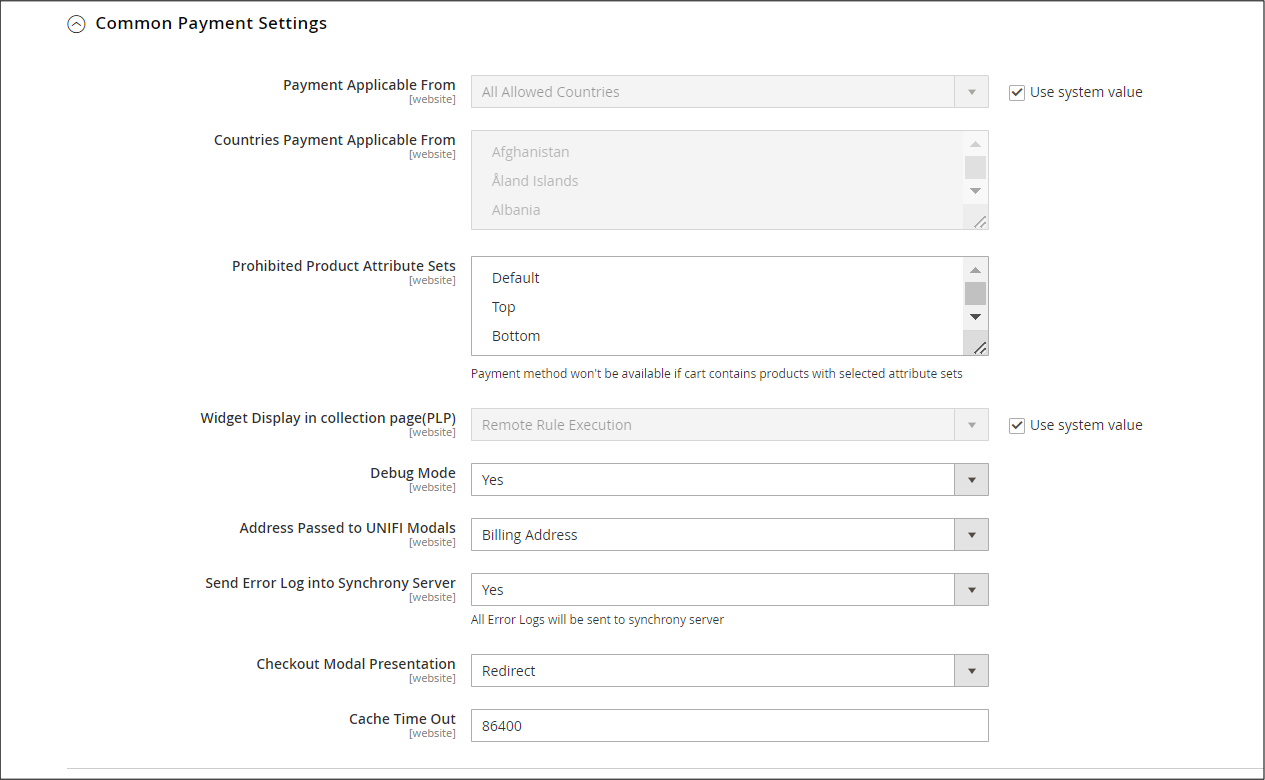
- In the Synchrony Unifi Marketing section, for Display Area, the Product page, Cart pages, and Checkout pages are selected by default. Its recommended to use the default settings.
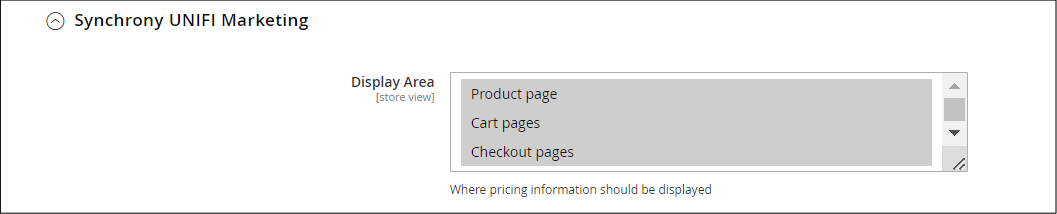
- In the Advanced Settings section, use the default values.

- Click Save Config. The configuration settings are saved.
Upgrading Adobe Commerce/Magento Extension
For information about upgrading the Adobe Commerce/Magento Extension, see https://devdocs.magento.com/guides/v2.3/comp-mgr/cli/cli-upgrade.html
Effective Usage of Adobe Commerce/Magento Extension
This section provides information about promotions that you can use through Adobe Commerce/Magento Extension. You can set it up on the Adobe Commerce/Magento site and then contact your Synchrony account representative to implement the requirements at the backend.
Promotions
Promotions are financing offers, such as 6 months deferred interest. Each promotion has a cost, which is expressed as the Merchant Discount Rate. This Merchant Discount Rate is subtracted from the funded amount of the purchase, and this amount represents the cost of financing provided by Synchrony. Merchants cannot pass on the cost of financing to consumers. Available promotions are determined by Synchrony.
The Merchant Discount Rate is determined by the Product Solution selected during enrolment. If you would like to discuss other Product Solution sets, please contact Synchrony at 1-800-333-1082 or email us at eCommerce@syf.com
Troubleshooting
There are several reasons that extension fails to install properly. Sometimes third-party extensions associated with shipping, tax and one step checkout can cause issues with sub-total and grand total calculations. Certain themes and front-end customizations can cause display issues as well. It is recommended that you contact your Synchrony representative and schedule a technical call with the installation team and configuration experts. Make sure to include your Adobe Commerce/Magento version and a recent set of logs with your request.